1. Set up your shelf
When you first open your Chromebook, you’ll see several app icons sitting at the bottom of the screen. This area is called the Shelf, and it mimics the Windows taskbar. The Chrome OS Shelf shows which apps are running and provides an easy way to launch apps. To make the Chromebook your own you will want to add your commonly used apps to the Shelf, and remove the ones you don’t use.
2. Use Chrome Overview
There is a built-in overview mode on your Chromebook that lets you see every open window at a glance. On the top row of the keyboard, just press the [ ] || button (above the 6 key) or swipe down from the top with three fingers on your trackpad or touchscreen to go into the overview. Clicking any of the thumbnails will open that window, and clicking in a blank space will return you to the last window you were viewing. If you find yourself with a lot of windowed apps running all the time, this is a great time-saver.
The easiest way to add web apps to your shelf, just hover the mouse over the app in the App launcher and click with two fingers on the touchpad. A small pop-up window will appear, click to the option ‘Pin to Shelf and here you go! To rearrange apps on the shelf, click and drag them to the desired position.
3. Take A Screenshot
You can take a screenshot on a Chromebook just as easily as you can on any other computer. Whether you need to save a piece of information for reference or just need to help someone by showing something visually, it's extremely simple. Hold the control key and hit the task switching key to capture the screen. You'll get a desktop notification to click and view the screenshot, or you can always find it later by opening the Files app.
4. Smart phone unlock
Your phone can automatically unlock your computer without a password via Bluetooth.To set this up, click the clock in the lower right corner of your desktop and select Settings. Next, in the left rail select Connected devices, then in the main window click Set up in the Android phone section. A new window will pop-up displaying your phone by brand or nickname. If you recently switched phones it may take a few days for your Chromebook to recognize the new phone. If everything is set click Accept & continue, then enter your password and click Done. Finally, back in the Settings window, confirm that the slider next to your phone is enabled. If not, activate the slider and enter your password to confirm.
5. Know you Keyboard and Touchpad
There are several ways to move around a Chromebook, whether you use the touchpad, keyboard, or touchscreen. ChromeOS makes your touchpad more useful than a mouse by including gestures to make navigating your device easier. Here are useful touchpad gestures you can use on your Chromebook:
- Tap the touchpad with two fingers simultaneously to right-click.
- Move two fingers up or down to scroll.
- Put two fingers on the touchpad, then move them left or right to go forward and back in Chrome.
- Swipe up with three fingers to see your open windows. Swipe down with three fingers to go back to your last open window.
- Open a link by tapping it with three fingers.
- Close a Chrome tab by tapping it with three fingers.
- Put three fingers on the touchpad and swipe left and right to move through your Chrome tabs.
- Switch between your virtual desks by swiping left or right with four fingers.
6. Share your Chromebook safely
When you first set up your Chromebook, it feels like it's just locked to your own personal Google account, but one of the perks of Chrome OS is the ability for any machine to work with any Google account. So when you're on the lock screen of your Chromebook, you can click "Sign out" in the bottom left corner and let someone else sign in with their own Google account. They won't have access to your main account, and all of their previous activity on any other Chrome device will be set up on this new machine in its own profile. If you just want to hand your Chromebook to someone else for a quick bit of research, use the guest mode from the lock screen. Nothing done in the guest mode will be tied to your Google account, and everything will be completely erased as soon as the guest account signs out.
7. Use the Caps Lock
The keyboard on a Chromebook doesn't have a dedicated Caps Lock key like a Windows or macOS device has. However, you can use the caps lock feature on your Chromebook with a keyboard shortcut. To turn on caps lock, press Alt + Search button. Tap that key combination again to turn it off.